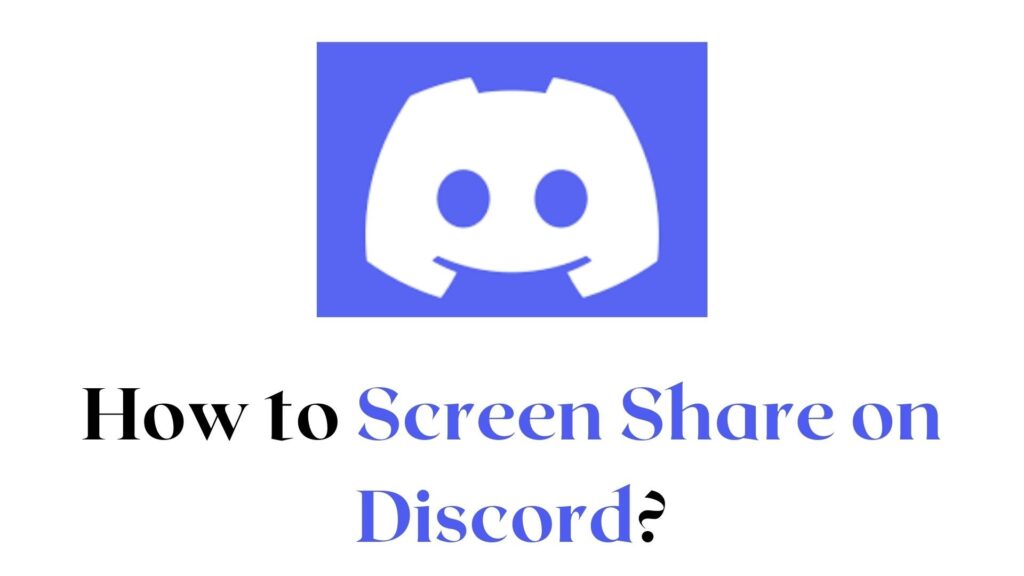Screen Share on Discord: Hey People! Today we are going to see one of the most interesting features of Discord. You may hear about screen sharing before, now it is available on Discord. Yeah! you can share your Discord screen. You can stream Discord Video, games, and much more content on any other screen.
Commonly, Discord offers tons of features to its users. They help you to get the best Discord experience, Likewise, Screen Share is one of the best features in Discord. Are worrying about the Screen share process? If so, hereafter you need not bother about screen share.
Here, we are going to show simple techniques to share your Discord screen to any other window. So, keep reading this article to the end to know easy tricks to share your screen. To learn more interesting facts about Discord Screen Share, let’s dive into the article without delay.
How to Screen Share on Discord?
Certainly, Screen sharing on Discord is one of the simple methods. In this section, we are going to clearly explain Screen Share and how to do that on your Discord. Here, we handle four different types of topics. Make use of the method which is correctly suited for you.

Before going to the sharing process, you have to join the voice channel. Let’s see how to share your screen on Discord.
Step 1:
Firstly, you have to join any Voice Channel on your Discord.
Step 2:
Now, you can see a lot of options and the two different tabs at the bottom of your screen. The first one is Screen and the other one is Applications.
Step 3:
If you want to share your screen, select the screen option.
Step 4:
Now, you have to choose the window that you want to share.
Step 5:
After that, you have to select your video quality.
Step 6:
There are three different types of qualities are available. They are Smoother Video, Better Text Readability, and Custom. Choose your favorite one among them.
If you want to share your Document or text, you can choose the Better Text Readability option. If you want to stream any other content, you can go for the Smoother or Custom video options. It gives 720p resolutions and 30FPS.
You can get higher resolution too if you are a nitro subscriber or fifteen server boosts. Otherwise, you cannot unlock these higher-quality features. After all the adjusting process, just click on the Go Live button.
If you want to check your streaming, go to the channel. After that, select your profile, there is a red LIVE indicator symbol next to your username. Then, you can confirm that you are in Live.
To join the users, then double click on your Username, it will join them in your live. Unfortunately, users cannot able to hear your audio.
Conclusion
Discord is one of the most famous platforms for chatting. With Discord, you can communicate with your friends while playing the game. Also, it allows you to make a video as well as a voice call with Discord People. It offers numerous features to its users.
Among those features here we discussed one of the best features that are Discord Screen Share. You can use the above-given methods to share your Discord screen to any other screen.
Also, it is too simple a process, you can be done this within a couple of minutes. So, make use of the above guidelines and access the Screen sharing option on your Discord.
Related Guides: