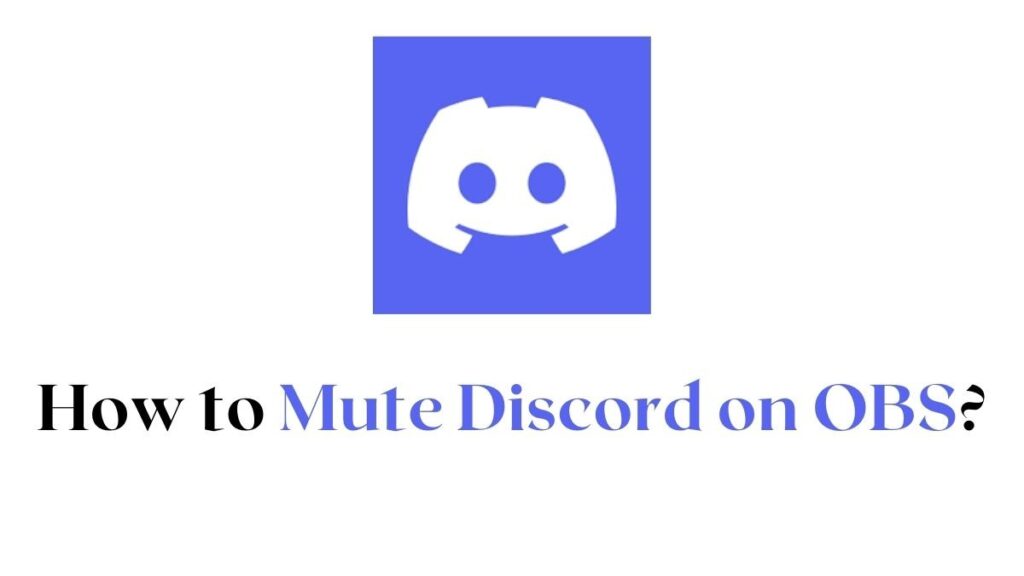Mute Discord on OBS: Hey, Discord People! Discord is one of the best platforms to communicate with your gaming friends. Also, you can chat with your gaming partner while playing games. It offers tons of features to its users, such as creating a server, joining the server, changing the theme as per your wish, and so on.
Discord allows all its users to create a new server for their friends or for large communities. In Discord, you can chat with your friends while streaming the games. This is cool, but not for all times. Sometimes, you may be annoyed due to unwanted noises. Here, you will get continuous messages from servers, and people talking continuously in the voice channels, and so on.
To escape from all those problems, the one-stop solution is OBS. You may hear about OBS before. In this article, we are going to clearly explain OBS and its functions. OBS is abbreviated as Open Broadcast Software. It is one of the best and most popular streaming platforms. OBS is a free service as well as it will help to make your gaming experience much better.
Mostly, all gamers combine their Discord with OBS to feel a good streaming experience. To mute your Discord on OBS, you can use the below-given procedure.
Also Read: How to Download And Install Discord?

Also Read: How to Advertise Discord Server in 2022?
How to Mute Discord on OBS?
You can mute Discord in three different ways. They are,
- Through Discord Streamer Mode.
- Through the OBS Studio Audio Mixer.
- Mute Discord Notifications.
Also Read: How to Download And Install Better Discord?
Mute Discord on OBS through Discord Streamer Mode
Mostly all the time, the Streamer Mode is enabled on your Discord. Unless you disable the option manually. With this option, you can easily mute your Discord. Also, it is applicable to Streamlabs OBS. To do this, follow the below-given procedure.
Step 1:
Initially, Launch the Discord on your Device.
Step 2:
Then, go to the User Settings option.
Step 3:
On your My Account section, you can see the Streamer option.
Step 4:
Also, you can go to the Streamer option by clicking the menu on your left side.
Step 5:
Now, you can see the Disable Sounds option on Streamer mode.
Step 6:
As well, Disable Notifications option is also available in the Streamer mode section, turn it on.
Step 7:
Also, you can access all the Streamer mode options. Certainly, you will get a good Streaming experience.
Also Read: How to Screen Share on Discord?
Mute Discord on OBS through the OBS Studio Audio Mixer
You can also mute Discord using OBS Studio Audio Mixer. To do this process, make use of the below-given guide.
Step 1:
Firstly, launch OBS Studio on your device.
Step 2:
Now, check the Audio Mixer panel, which has different options.
Step 3:
Then, choose the connecting device name, like Discord, from the Audio Outputs list.
Step 4:
You will get the Drag panel below the Audio Source.
Step 5:
Also, with this drag, you can adjust the volume.
Step 6:
Finally, drag the slider to the left end. It will help you to mute the Discord audio on OBS.
Also Read: How to Leave Discord Server?
Mute Discord Notifications
You can directly mute the notification on your discord. To mute your Discord, follow the below-given steps.
Step 1:
Initially, Open the Discord application on your Desktop.
Step 2:
Then, go to the User Settings section.
Step 3:
Now, select the Notification settings on your left side.
Step 4;
Under the Sounds settings, you can see multiple options.
Step 5:
Finally, choose the options that you want to mute.
With this option, you can easily mute certain options individually. Also, there is not necessary to mute all the options. Also, you can individually mute someone easily. To know that, use
How to Mute Someone on Discord?
Conclusion
Discord will allow you to connect with your friends while playing. But, you may face any distraction due to unwanted noise. To avoid those problems, you can use OBS. With OBS, you can easily mute all the Discord options or particular options which you make annoying. To mute your Discord on OBS, use the above-given guide. This article will help you to escape from the disfavored noise during playtime.