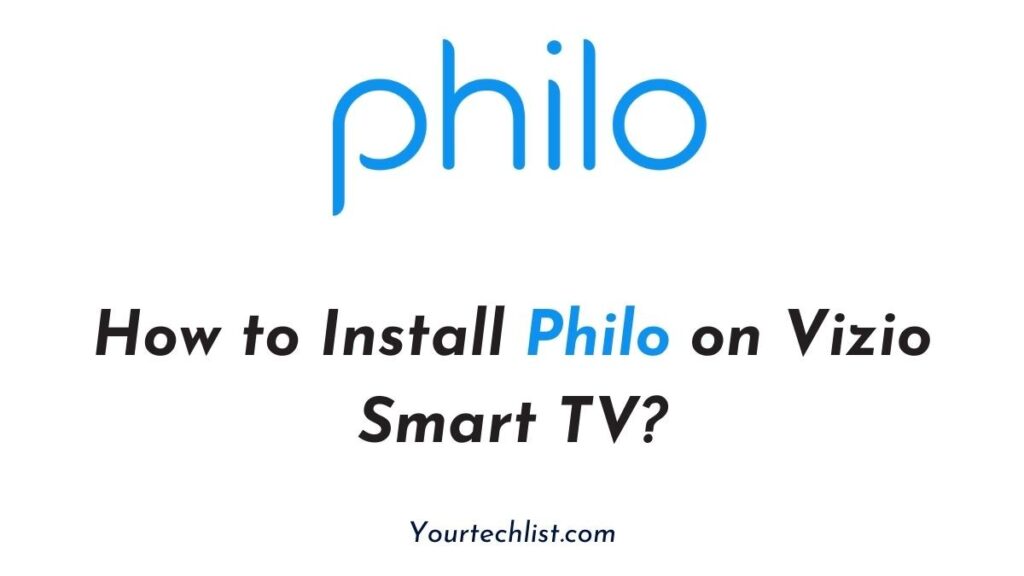Philo on Vizio Smart TV: Anything that is, ‘live’ always gives a fresh feeling. Likewise, watching live channels gives fresh entertainment. Additionally, live channels always have something interesting for everyone to stream. In that sense today we will be discussing the Philo app and the methods to install it on your Vizio smart TV.
Of course, with the launch of smart TVs, we have been opting for online streaming services than traditional cable services. Among those groups of services, it is really hard to get the best app that suits our streaming device. To minimize your hassle, we have brought the Philo app.
Certainly, it helps you to stream live and on-demand media content with its 63+ live channels. You can watch your favorite movies or TV shows of high quality with your family and friends. Make sure you are ready as we are now going to get started.
How to Install Philo on Vizio Smart TV?

Everyone has a doubt that, whether the Vizio Smart TV include the Philo app to install. Well, the answer is No. There is no official Philo app to install on your Vizio smart TV. Certainly, this would be greatly disappointing for Vizio TV users. Don’t worry people. Here we have got you some possible alternative methods to watch Philo on Vizio TV.
- Using Chromecast
- Using Firestick and Roku
How to Install Philo on Vizio Smart TV using Chromecast?
In this method, we are going to use the Chromecast device to get Philo on Vizio TV. If you are a Chromecast user then you are in luck.
Before getting into the process, connect your Chromecast device to the HDMI port of your Vizio TV and complete the configuration process. If you are ready with your Chromecast now we shall enter into the actual process.
Step 1:
Initially, connect your Vizio TV and Chromecast to the same Wifi network.
Step 2:
Then, Install the Philo app on your Android mobile from the Google Play Store.
Step 3:
Open the installed Philo app and complete the initial setup process.
Step 4:
Now, select and play a video of your wish on the app.
Step 5:
Click on the Cast icon that is present at either of the corners of the app.
Step 6:
Your Android device will search for the available Chromecast devices near you.
Step 7:
Select your Chromecast device from the list shown.
Step 8:
Wait until both the devices complete the pairing process.
Step 9:
Once after the completion of the pairing process, you can start using the Philo app on your Vizio TV.
Conclusion
It’s time to conclude our today’s article. This is all that you need to know about the Philo app and the possible ways to get the app on your Vizio TV. Even though the Philo app is not available on Vizio TV at present, we have discussed the working methods in the above post. You can refer to the above post for the possible methods to stream the Philo app on your Vizio TV.
Related Guides:
- How to Install and Watch Flixtor on Roku? [Updated]
- Steps to Cancel Hotstar Subscription? [Step by Step Guide]
- Install and Watch ESPN on Sony Smart TV? [Updated]
- How to Activate Twitch TV on Roku, Firestick, Apple TV, and Smart TV?
- How to Install and Watch YouTube Kids on Roku?
- Steps to Change Snapchat Notification Sound?
- How to Activate Food Network on Roku, Firestick, Apple TV, and Smart TV?
- Steps to Add and Watch Uzzu TV on Roku? [Step by Step Guide]
- How to Install and Watch YouTube Kids on Roku?