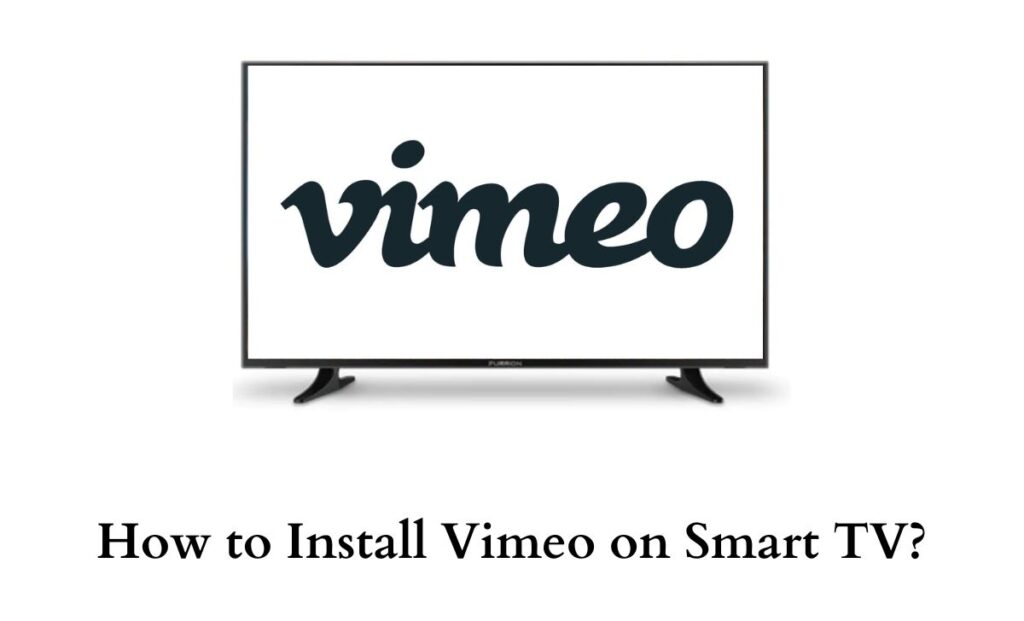Vimeo on Smart TV: If you are into the media field, Vimeo can be one of your most used apps. Seemingly, Vimeo is a powerful tool that supports video hosting, making, editing, managing, etc.
Most people would be using the Vimeo app on smartphones and tablets. However, it will be more productive to use such an amazing tool on a big screen like Smart TV.
Moreover, in recent times, we have heard a lot of queries regarding the compatibility of Vimeo on Smart TV. Concerning that, this article will provide you with a detailed guide to install and use Vimeo on Smart TV.
Check this article – How to Watch NFR on Smart TV?
Can I Install Vimeo on Smart TV?
Yes, it is possible to install the Vimeo app on Smart TVs that support Google Play Store. All you need is a valid subscription to Vimeo to access your desired content on TV. Furthermore, the below section will provide you with a step-by-step guide to get Vimeo on your Smart TV.
How to Install and Use Vimeo on Smart TV?
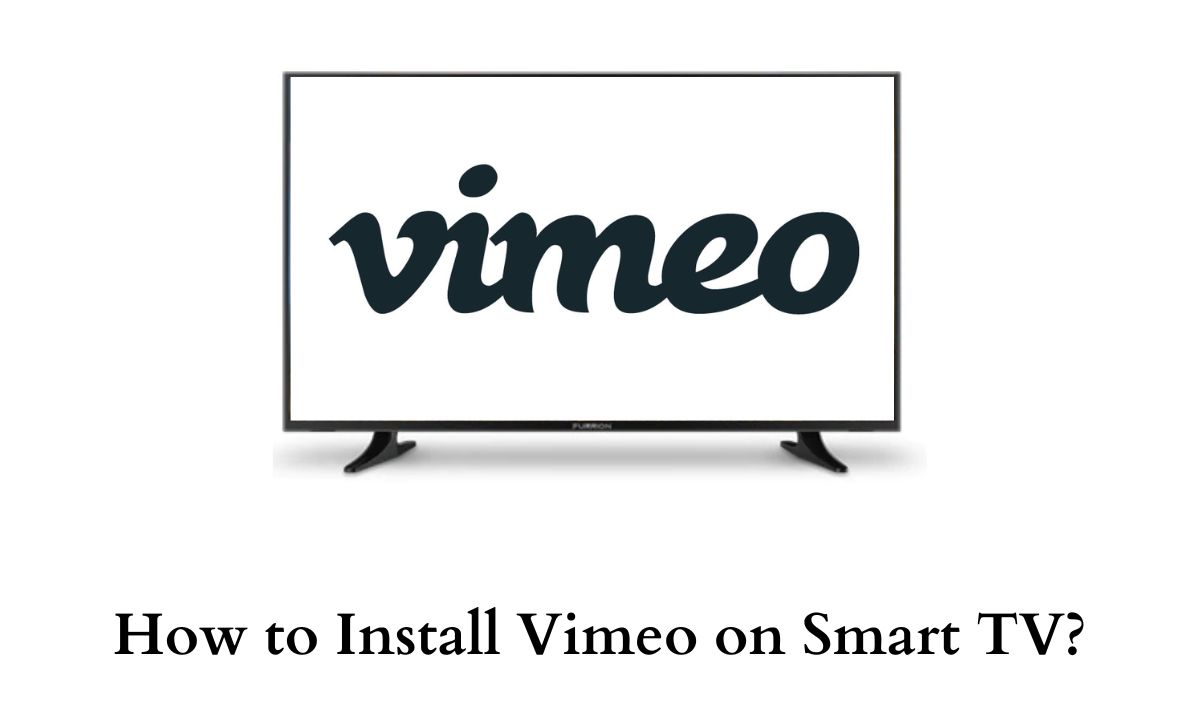
As stated above, the desired Vimeo app is compatible with Smart TVs that support Google Play Store. Seemingly, Vimeo offers both free and paid subscriptions.
The selection of subscription plans depends on the features you need. Have a look at the official Vimeo website for more details regarding the subscription plans. Furthermore, here is the step-by-step guide to install and use the Vimeo app on Smart TV.
Step1:
Initially, Power On your Smart TV and connect it to an active internet source.
Step2:
Secondly, move to the All Apps section and launch the Google Play Store app.
Step3:
Click the Search icon and enter the Vimeo app name in the search field.
Step4:
Move to the App Installation Screen and click the Install button to get the app on your TV.
Step5:
Launch the Vimeo app on your TV and Sign In with your valid Vimeo account details.
Step6:
With that being done, you can start using the Vimeo app on a big screen.
What if your Smart TV doesn’t support the Google Play Store? In such cases, you can use the alternative methods mentioned below.
Do read – How to Watch 7plus on Smart TV?
How to Watch Vimeo on Smart TV using Chromecast?
Unfortunately, Vimeo has removed the support for its app from external streaming devices like Apple TV, Android TV, Amazon Firestick, and Roku.
However, the Vimeo app is compatible with Android and iOS smartphones and it still supports Chromecast. Read below to find the steps to watch Vimeo on Smart TV using Chromecast.
Step1:
Initially, connect your Chromecast device and Smartphone to the same Wifi network.
Step2:
Navigate to the Play Store or App Store on your smartphone and download the Vimeo app.
Step3:
Launch the Vimeo app and complete the initial setup process.
Step4:
Choose any video on the app and click the Cast icon at the top right corner.
Step5:
Select the name of your Chromecast device on your smartphone and connect both devices.
Step6:
Ensure that your smartphone screen is displayed on your Smart TV screen.
Step7:
Further, continue using Vimeo on your TV via Chromecast.
Suggested for you – How to Watch NFL Sunday Ticket on Samsung Smart TV?
How much does Vimeo cost?
Indeed, Vimeo has both free and paid subscription plans. Seemingly, the features are limited in the basic plan. However, you can gain more features by subscribing to Starter, Standard, or Advanced plans. The cost of the Starter plan is $12/month, the Standard plan is $20/month, and the Advanced Plan is $65/month.
Final Note
I hope you have got a clear note on installing the Vimeo app on your Smart TV. Get the Vimeo app using the guide given above and enjoy using it on a big screen.