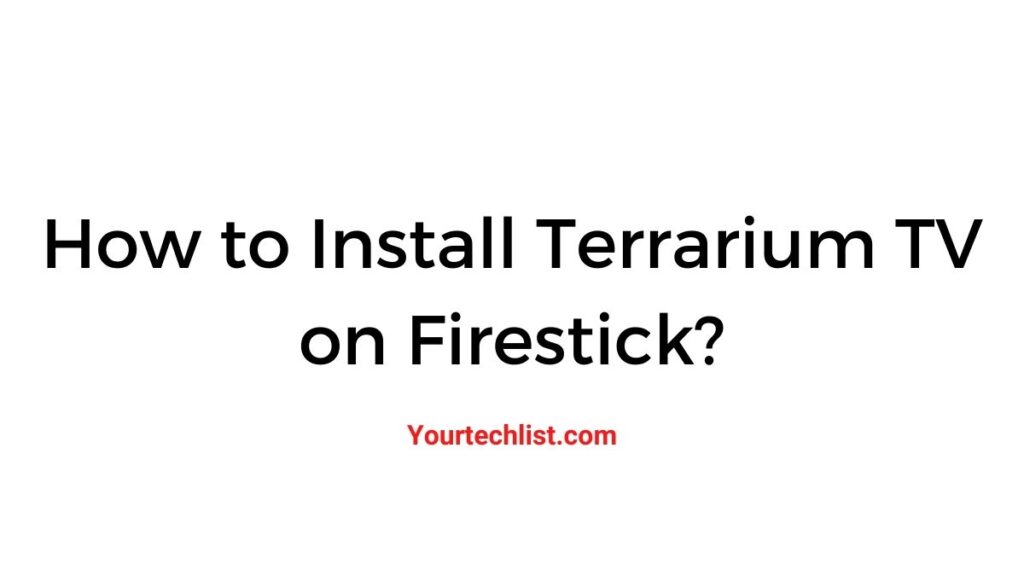As a Firestick user, you might have used many of the paid streaming apps to stream movies, TV shows, etc. But there is always been a quest to find out the free streaming apps with the best features on Firestick. I’m here today with such an app named Terrarium TV. So, today our topic is going to be how to install Terrarium TV on Firestick. All the content in the Terrarium TV app is completely free to stream. If you are one of the people who spend most of your time watching movies, this is a must-have app on your Firestick. Come, let’s get into the content.

Requirements
Satisfy the below-given requirements in order to install the Titanium TV on your Firestick successfully.
- Enable Developer Settings on Firestick by navigating to Settings –> My device –> Apps from Unknown Sources –> Enable it.
- Install the MX Player app on your Firestick to act as an alternative media player.
- Uninstall the previous versions of the Terrarium app on your device. If you have it, the Titanium app may not work properly.
- Make sure that your Firestick has an active internet connection.
Once you are done with the requirements, continue with the installation procedure.
Also, Read
How to Download and Install JioTV on Firestick
Download and Install Virgin TV Go on Firestick
How to Install Terrarium TV on Firestick using Downloader?[Titanium TV]
The APK files can’t be downloaded directly on Firestick. So, we need an app to download the Titanium TV APK file on Firestick. Downloader is the official app available on the Amazon app store to sideload apps on Firestick. Let’s see how to download it in the following steps.
STEP 1:
Initially, Turn on your Firestick.
STEP 2:
Tap on the Search icon on the home screen.
STEP 3:
Search for the Downloader app using the on-screen keyboard.
STEP 4:
Select the official app and click on the Get button.
STEP 5:
Once the app is downloaded, you can access the app directly by clicking on the Open button.
This method deals with the steps to download and install Titanium TV on your Firestick using the Downloader app. Continue with the following steps carefully to install the app successfully.
1.Open Downloader app
Go to the My Apps&Games section on your Firestick and open the Downloader app. You can notice a blank space to enter the Source link at opening the app for the first time.
2. Enter URL
Tap on the specified space and enter the Titanium TV URL to download the APK file for Titanium TV.
3. Click Go and Wait
Once you have entered the link, click on the Go button and allow the app to download the APK file.
4. Click Install
Once the APK file download completes, open the file, scroll down to the last and click on the Install button.
The Titanium TV app will get installed on your device. Once the installation completes, immediately delete the APK file. Open the app and start watching your favorite movies or TV shows.
Conclusion
That’s all. This is all you need to know about the methods of installing Terrarium TV [Titanium TV] on your Firestick. I hope this content will be useful and satisfactory. Titanium TV is available as an alternative to Terrarium TV. It provides the same feel as using the Terrarium TV app. Apart from some functions, it contributes to its capability. Make use of the above-given methods to install the Titanium app on your Firestick.