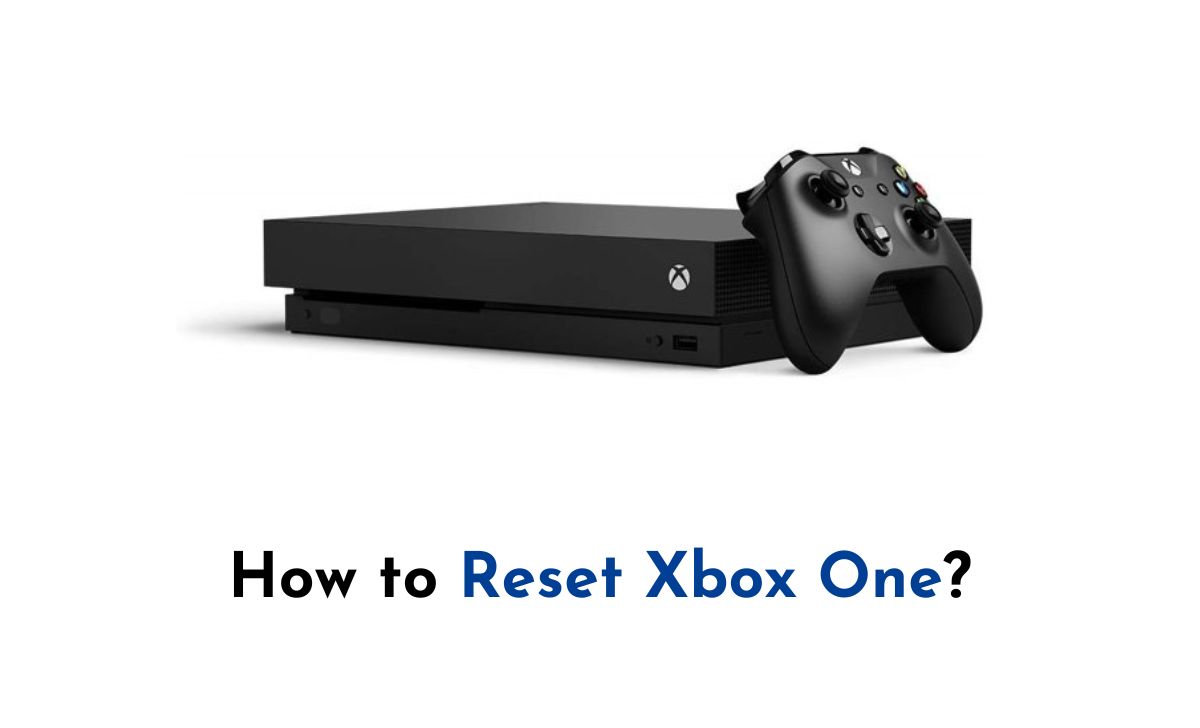Reset Xbox One: A running horse will definitely need rest at a certain point. Similarly, a gaming console will also require a data reset at some point in time. Seemingly, Xbox One is one of the most popular and powerful gaming consoles. Apart from restarting your console, it is essential to reset the device often to keep it functioning for years.
Of course, there may be instances like selling your console to a friend, or there could be a technical issue. In such cases, it becomes mandatory to reset your console. Whatever the reason may be, the following article will give you a step-by-step guide to resetting your Xbox One console.
Also, Read How to Watch BT Sport Box Office on Xbox One?
How to Reset Xbox One?
Seemingly, there are two instances of resetting your console. First, you can use the system settings if your console is in good condition. The second technique is the hard reset method. Indeed, this method will be helpful when you are not able to access any content on the screen.

There is an important note to look into before proceeding with the steps to reset your console. Doing a factory data reset will erase all the data on your Xbox One console. Indeed, the respective data includes all your downloaded games, files, and game saves. You are in luck if you have saved your data to the Xbox network. So, make sure that you have a backup of your game data and proceed with the below-given guide.
Also, Read How to Use Split Screen on Xbox One?
How to Factory Reset XboxOne?
The following guide mentions the soft method to factory reset your Xbox One console. If you are ready, we shall enter the primary procedure to reset your Xbox One.
Step 1:
Initially, press the Xbox button on the controller.
Step 2:
Navigate to Settings –> System –> Console Info.
Step 3:
Click on the Reset Console button.
Step 4:
You will have three options on the current page, as given below.
- Reset and Remove Everything – Deletes all the data on your console
- Reset and keep my games & apps – Deletes all the data except your saved games and apps
- Cancel – Cancels the reset process and returns you to the previous screen.
Step 5:
Choose your desired option and click on the OK button.
Step 6:
The console will start the process and resets the device to its default factory settings.
Also, Read How to Watch Netflix on Xbox 360?
Conclusion
The above article includes both the soft reset and hard reset methods to return back your console to its factory settings. Unlike the first method, the second method can be used to reset your console offline.
Ensure that you have a backup of your data in sync with your Xbox network before resetting your device. Refer to the above post for more details.