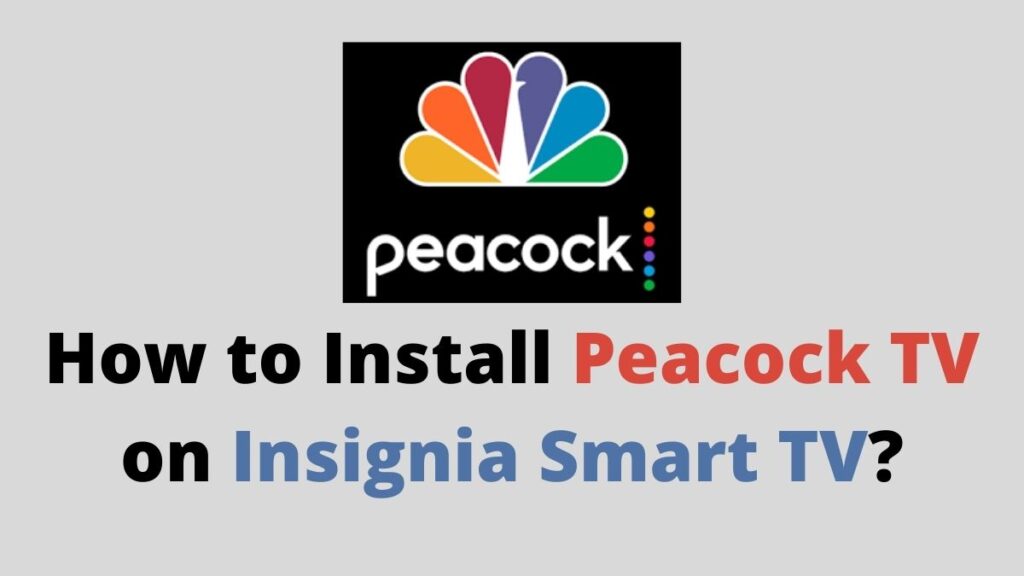Are you searching for a better streaming service to install on your Insignia smart TV? Then, you are in the right place. If you ask me, Peacock TV is my suggestion. This article will give you the methods to install Peacock TV on Insignia smart TV.
Of course, Peacock TV is not a new name to blink. It is one of the subsidiaries of NBC Universal. With which you can watch free live and on-demand shows. Just with a free account, you are unveiled to the world of movies and TV shows free of cost.
Certainly, Peacock TV has thousands of hours of content for your entertainment. Chiefly, you also have the option to switch over to the premium subscription if you wish. In short, it is a hub to satisfy your entertainment crave. Let’s get into the article to know more bout Peacock TV and its features.

How to Install Peacock TV on Insignia Smart TV?
To speak about Insignia smart TV, it is one of the smart TVs that is running on the Fire TV OS. Of course, you will be experiencing the same Firestick home screen and the features on Insignia smart TV.
And the point to note is, Peacock TV is available for Firestick. Similarly, you can download the Peacock TV on your Insignia TV too. As said earlier, Peacock TV is free to stream with some ads. But if you are not ready to bear the ads, here is the solution for you.
Yes, in that case, you can go with the premium plans. Chiefly, you have two options to choose from. The premium plan costs you $4.99/month and $49.99/year. On the other hand, premium plus costs you $9.99/month. It is an entirely personal preference in choosing the perfect plan. Let’s see how to get the Peacock TV app on your Insignia smart TV in the following method.
Step 1:
Initially, Turn on your smart TV and connect it to the internet.
Step 2:
Navigate to the Home screen and tap on the Magnifying glass icon at the top left corner.
Step 3:
Now, search for the Peacock TV app using the on-screen keyboard.
Step 4:
Select the official app from the search results.
Step 5:
Click on the Get button and wait until the app gets installed on your Insignia smart TV.
Step 6:
Once the app gets installed, Open the app and log in with your Peacock TV account credentials.
That’s it, guys. Your time to stream your favorite movies on Insignia smart TV starts here. This is how possibly you can install the Peacock TV app on your Insignia smart TV that is running on the Fire TV OS.
Conclusion
We are at the final part of the article. Peacock TV is one of the amazing streaming apps that you can get on your Insignia smart TV. If you are expecting a free service with a lot of features, Peacock TV is the only choice. With the above-given methods, you would have got the methods to install the Peacock TV app on the desired device.
The only catch-up is you have to watch some ads. You also have the option to switch over to a premium plan which is also very affordable. Make use of the article given above to know more about Peacock TV and its features.
Related Guides: