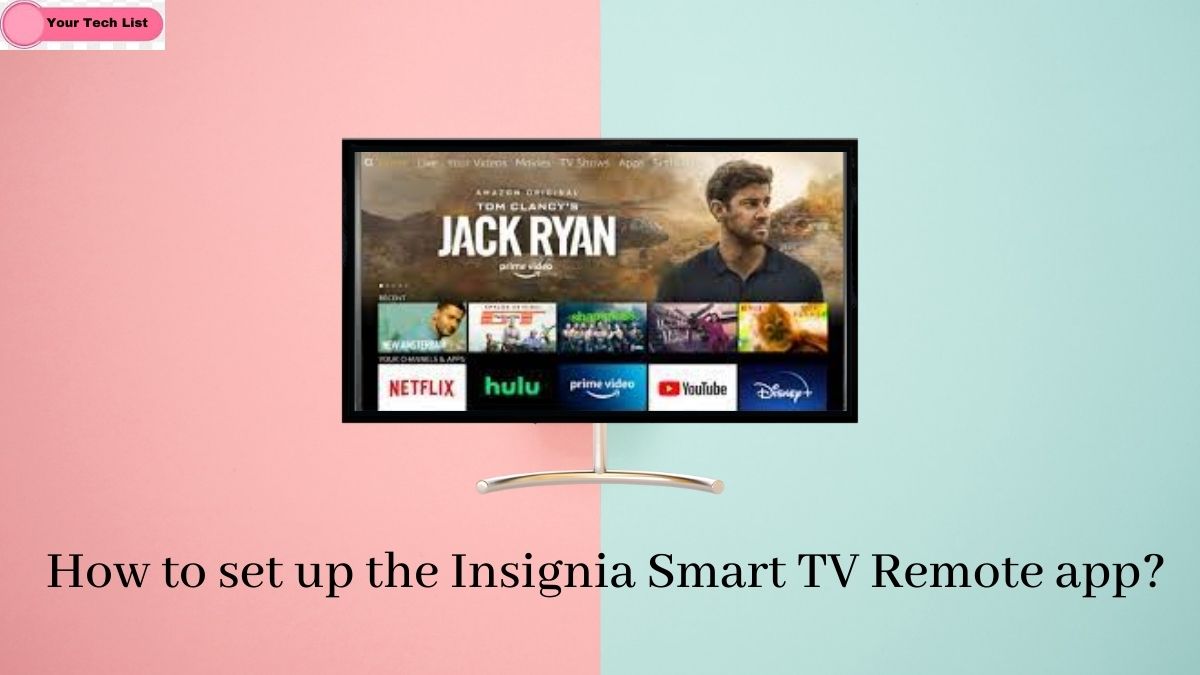Insignia Smart TV Remote App: This app operates both Fire TV OS and Roku TV OS. In this, you can get access to the Amazon App store and also the Roku Channel store. So, in this article, we will discuss the content in a detailed manner.
You can also get the Insignia Smart TV Remote App. So, let us delve deeper into this article to know more about the Insignia Smart TV Remote.
How to Setup Insignia Smart TV Remote app?

As we said before, Insignia Smart TV Remote runs with two operating systems. Users can have separate application smartphones for the TV OS. This smartphone TV remote app is available on two devices namely
- Android
- iOS
How to Setup Insignia Fire TV Remote app?
The Fire TV remote has playback control, voice search, and also possesses navigation for smooth access. In order, it also has a keyboard to make a search. This app also offers channel lists, Tv settings, and other controls.
Step 1:
Firstly make sure to pair up your Insignia TV and your smartphone to the same internet connection.

Step 2:
Secondly, download the Amazon Fire TV Remote app from the Google play store or App store.
Step 3:
Now kindly launch your Fire TV Remote app on the smartphone and kindly Sign in using your credentials.
Step 4:
Kindly provide your Amazon Account Credentials and scan your TV for the available devices.
Step 5:
From the list of available devices kindly select your Insignia TV and enter your PIN to connect your smart TV.
Step 6:
Finally, using your remote app you can easily control your Insignia TV.
How to Setup Insignia Roku TV Remote app?
This is a kind of smartphone app just to control your smart tv, in which you can get access to Roku channels and can also stream the content from the smartphone. This app has voice search, playback control, keyboard, Dpad, and settings for effective control.
Step 1:
Firstly make sure to pair up your Insignia TV and your smartphone to the same wifi connection.
Step 2:
Secondly, make sure to install the Roku official Remote Control app from the Google Play Store or from the App store.
Step 3:
Now just launch the Roku Remote Control app and kindly click on the continue button.
Step 4:
From the list of available devices kindly select your Insignia TV and make sure to enter your PIN to connect your smart TV.
Step 5:
Finally, select your Remote tab and now you can have control for your smart tv.
Conclusion
In this article, we have discussed the procedures to set up the Insignia smart tv with the help of a smartphone remote app. With the help of this remote app, you can also add apps on Insignia smart tv. Whatever the readers are looking for we want all of them to find peace of mind here by reading our article. Thank you for spending your precious time just to take a look at our article, hope you find it useful.
Related Guides: