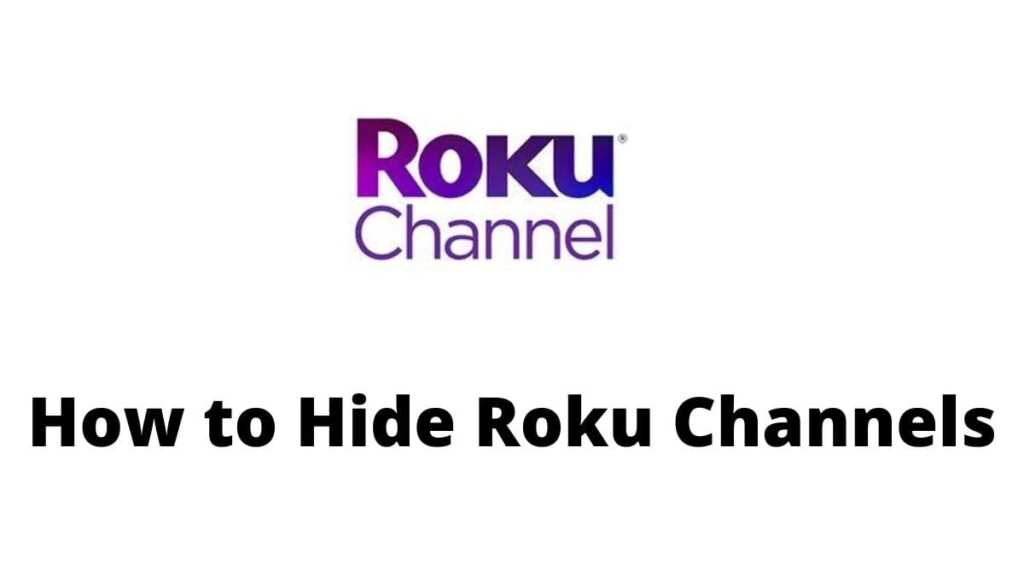Hello users! Welcome to the Informative article to know the exact particulars and one of the best features of Roku. Everyone uses the Roku channel for their own sake and private entertainment.
It gives you more amusement and extraordinary features to enjoy yourself. From that, it has a feature of parental controls. For that, Roku offers an option to hide the Roku Channels for some time.
To know the major details of how to hide Roku Channels, you need to have a look at this article. Let’s go.
How to Set a Roku Pin?
The first and foremost activity is to set the Roku Pin on the Roku Channel. To avoid the kid’s behavior on the unwanted content, the parent should create the Security Pin to control their own children. For that prevention, you need to follow the below steps.
Step 1:
You need to have a PC or Android phone. There, you have to log in to your Roku Account.
Step 2:
There, select the “Pin Preference” option.
Step 3:
Then, select the Update option. Following that, you should select the adding channels to the Channel Store which requires a PIN option.
Step 4:
Enter the 4 digit PIN number. In the end, you have to choose the “Verify” and “Save Changes” options. That’s all your process is over.
How to Remove Channels on Roku?
Once your PIN setting process is over, you need to remove the unwanted and unsuitable Channels from Roku.
It will be the best and strongest option to hide unwanted content from the children. So, you have to remove the unnecessary Roku Channels. For that, follow the steps.
Step 1:
On the Roku home screen, using the remote, you have to select the Home button.
Step 2:
Choose the “My Channels” option.
Step 3:
Then, navigate the channel which you want to remove.
Step 4:
You need to choose the * option and then select the “Remove Channel” option.
Step 5:
Finally, select the “OK” option. That’s all your process is over. One of the channels from Roku will be removed. If you want to remove some more channels, do follow the same steps.
How to Hide Channels from appearing on the Store?
In the above parts, you can see the Steps and easy methods to hide the channels from Roku. Here, you are going to know the steps of how to hide the channels from the Roku Store.

It will also be helpful to secure your children. Do follow the steps.
Step 1:
Go to the Home page. Choose the Home option.
Step 2:
Select the “Settings” option and the “Home Screen” option.
Step 3:
Then, choose the “Arrow” option.
Step 4:
The last option is, “Movie Store and TV Store” and then “Hide“. Finally, your Roku Channel Store app is hidden.
Final Verdict
Roku is offering more than limitless channels to enjoy and forget your work stress and anxiety. It will provide unlimited content to relax.
From that, the parent should have the goal to secure the children in their own way. So, the Roku Channels offers the option to hide unnecessary channels from the kids.
To hide unwanted content, you have to have a look at this article and know the basic and simple steps. Surely, it will help you to hide the Roku Channels easily.