Enable Always on Top for Zoom Meeting: Nowadays, we can arrange meetings, conferences, and discussions with the help of video conferencing apps. One of the best and safest video conferencing apps is Zoom Meetings. Today we discuss how to enable Always on Top for Zoom meetings.
Most of the people who use Zoom meet regularly are also doing a lot of multitasking. In a while, the Meeting window floats around somewhere on your screen. This is not a cool thing, so we have to go for another solution.
Zoom meeting has a solution for that, it has a feature of always-on-top. This feature rectifies all your problems with Windows changing. Let’s see how to access it on Zoom meeting.
How to Enable Always on Top for Zoom Meetings?
You can able to turn on the Always on Top option on Windows easily. Follow the blowing steps to enable always on top option.
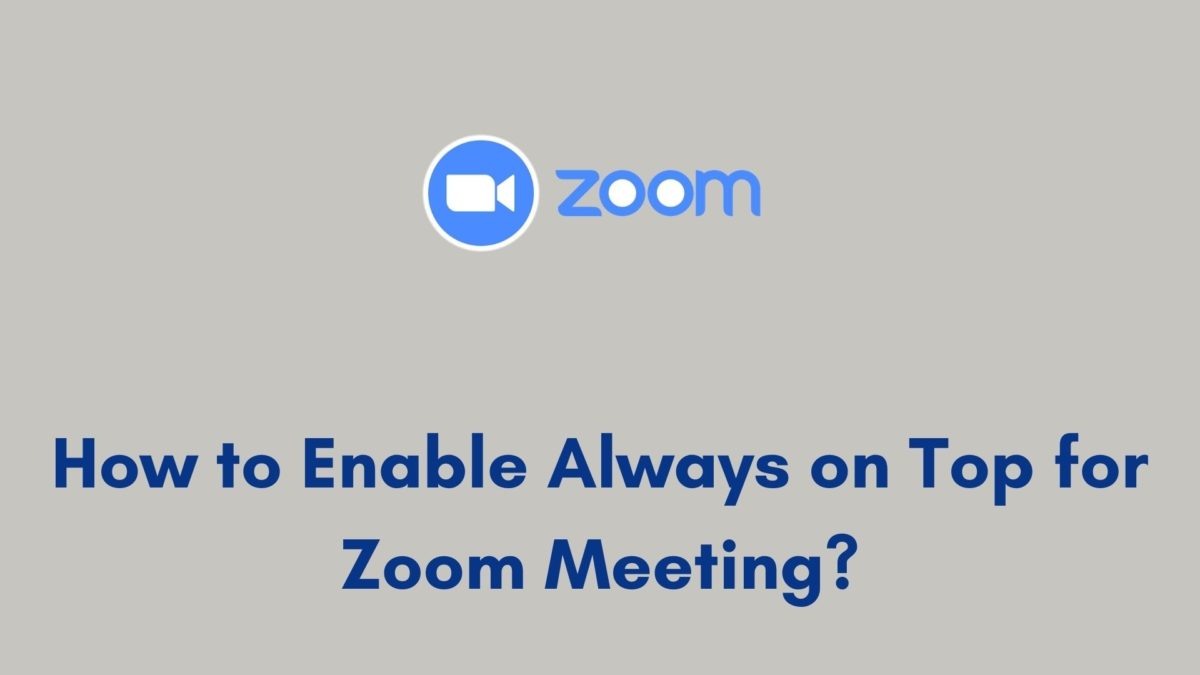
Step 1:
During the meeting, click the blue zoom icon on the top left corner of the meeting window.
Step 2:
Then select the Keep on Top option. Now your Zoom meet is displayed on top of the screen.
How to Enable Float on Top on your Mac device?
Apple users can access the “Always on Top” option. But it is named “Float on Top” on Mac.
Step 1:
Go to the Menu bar at the top of the screen.
Step 2:
Under Menu, Select Meeting.
Step 3:
You can see the Float on Top option under the Meeting button. Click it.
Conclusion
I hope the above-given article can provide every detail that you want. With Zoom Meet, you can arrange a new meeting or join existing meetings easily. It allows every participant to share Images, Videos, and Documents. Use the above steps to enable always on top for Zoom meetings.




