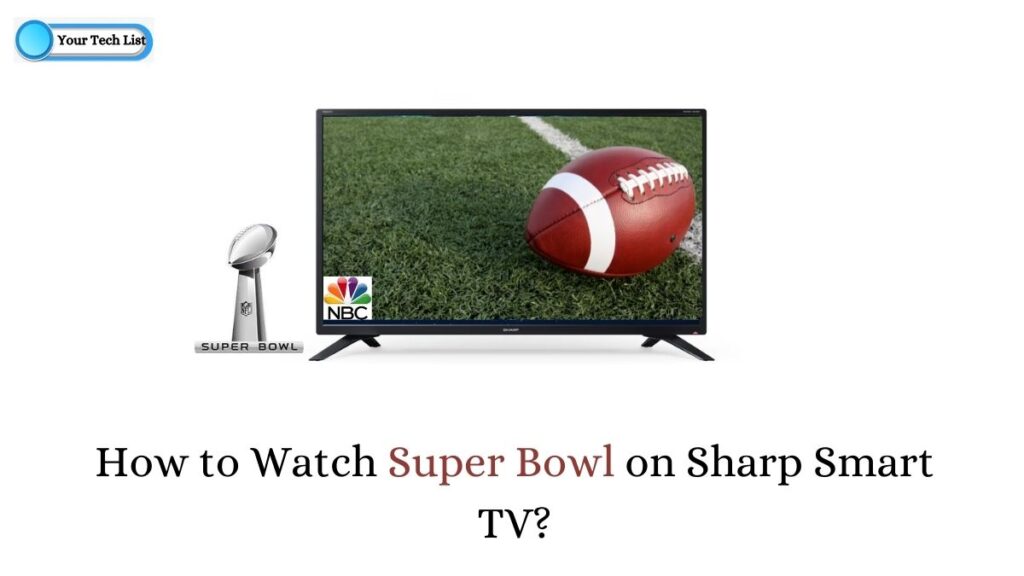Amazon Prime on Sharp Smart TV: Hello Sharp TV users! How can you pass the boredom times without any streaming applications? In recent times, you can see at least one in-built streaming distributor. If you admire Amazon Prime Video, there is less chance to get the premade package of Amazon prime Video on your Sharp Smart TV.
It happens due to the Play Store is not available on the Sharp TV. But, If you decide to watch Amazon Prime on your Sharp TV, the possibility is there. What is it? How to use it? Everything is going to clear with the help of this post. Let see the manual method to get Amazon Prime on Sharp Smart TV.
How to Install Amazon Prime Video on Sharp Smart TV?
All the newer versions of Sharp TVs are coming up with an Android-based Operating system. Undoubtedly, you can taste the flavour of Amazon Prime on the latest model of Sharp TVs. Moreover, It is closely similar to installing any other android apps from the Google Play Store. Take a glance given below for further clarification.
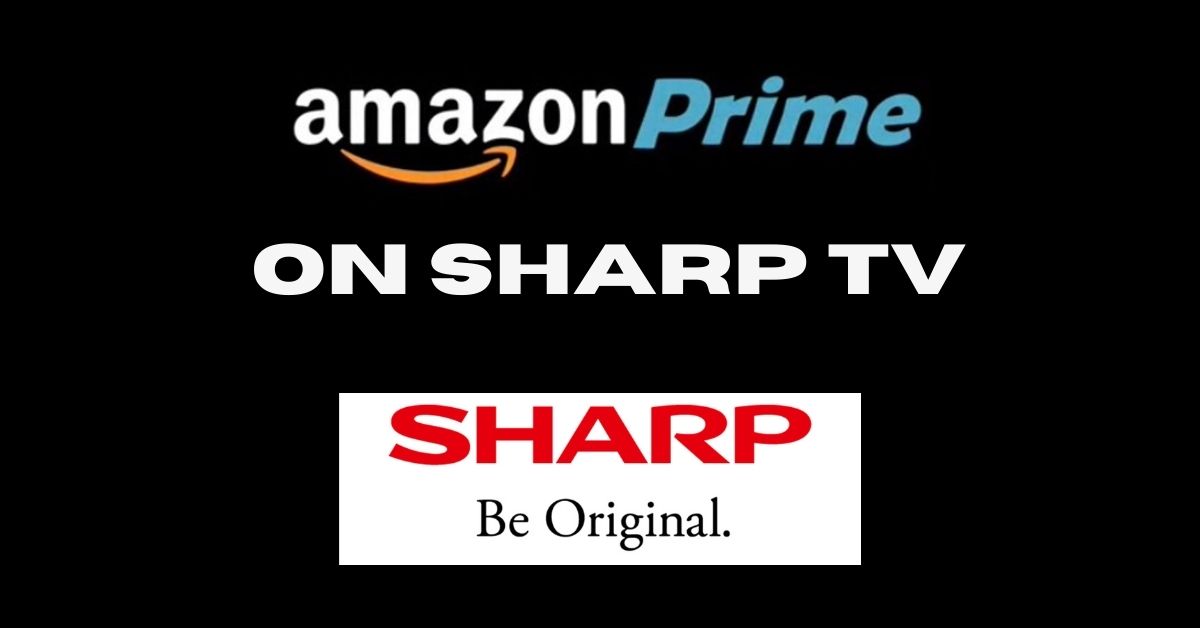
STEP 1
First off, power on your Sharp Smart TV and set up the Internet connection.
STEP 2
Go into the Google Play Store with the use of the Sharp TV remote. Here, start to search the Amazon Prime Video app.
STEP 3
As soon you get the app, click the install button to initiate the downloading process. After that, install the app on your Sharp Smart TV.
STEP 4
At last, open the app and configure the login process. Importantly, give the proper login details of your Amazon Prime account.
Yahoo! You are pretty ready to watch web series, movies, or whatever you like on Amazon Prime. Sit back and explore the content on your Sharp Smart TV.
How to Install Amazon Prime Video on Sharp Smart TV (Without PlayStore)?
As we discussed earlier, the older version of Sharp TVs is not compatible with Amazon Prime. Since there is no Play Store availability on those versions. But still, you can put effort to complete the installation process manually. Look at the given procedure to watch Amazon Prime on Sharp TVs without having Play Store.
STEP 1
The foremost step is to turn on your computer or laptop and fix the Internet. Next, go ahead with any of the web browsers available on your device.
STEP 2
Visit this web page https://apkpure.com/prime-video-android-tv/com.amazon.amazonvideo.livingroom and download the APK package of the Amazon Prime app.
Note: Here, we have given the amazon prime video 5.3.9-arm7a.apk file. This version only supports ARM processor-based Android TVs. Probably, most of the modern Android TVs work under this processor.
STEP 3
Open the amazon prime apk file from the downloads section of your computer. Then, transfer the apk file to the portable hard disk or Pendrive.
STEP 4
After that, insert the disk or Pendrive at the rear side of your Sharp Smart TV. Then, open the file manager of your TV to copy the apk file.
STEP 5
Next, you will receive a prompt message to install the file. Then, tap on the Install button to start the process.
STEP 6
Now, the Prime Video application is successfully installed on your Sharp Smart TV. Furthermore, you can open the app from the Apps section of your Sharp TV.
FINAL VERDICT
To end up, we have listed the simple methods to watch Amazon Prime on the Sharp TV brand. This article comprises the installation procedure of Amazon Prime on the Sharp TVs with Play Store availability as well as without Play Store. Along with that, step by step guide to mirror the screen of the smartphone on Sharp TVs. I hope all of them are essential guidelines to launch Prime Video on the big screen of Sharp TVs.
Related Guides:
- How to Install and Watch Amazon Prime Video on PS4?
- Install and Watch Amazon Prime Video on PS5
- How to Install Amazon Prime Video on Telstra TV?
- Install and Activate Amazon Prime Video on BT TV
- How to Cast Amazon Prime to the TV from Android, PC Windows, and iPhone?
- How to Fix How to Fix Amazon Prime Not Working on Smart TV?