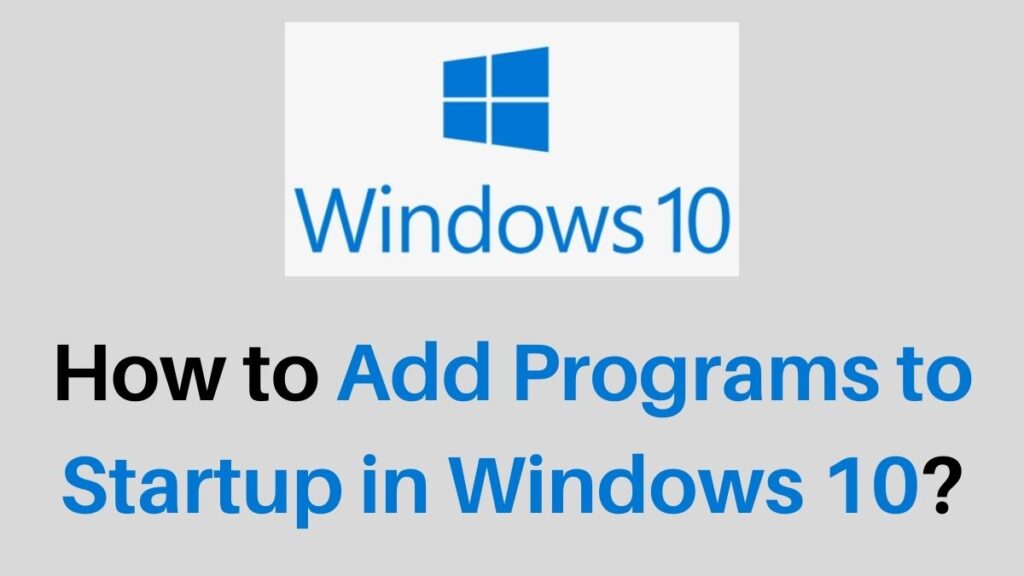Add Programs to Startup in Windows 10: Are you looking to add programs or apps to Startup in Windows 10? This article will help you, you can easily add and remove programs to startup in Windows 10.
When you restart Windows 10, it will startup programs automatically. Go through this article completely and get a good idea about startup programs.
How to Add Programs to Startups in Windows 10?
With App Startup Control Panel and Taskbar, you can easily enable and disable programs from the Startup programs. But you can add new Startup programs only on the Startup folder.
Nowadays, many modern apps have an in-built “run at Startup” option. In this case, just turn on this option to add programs to Startup.
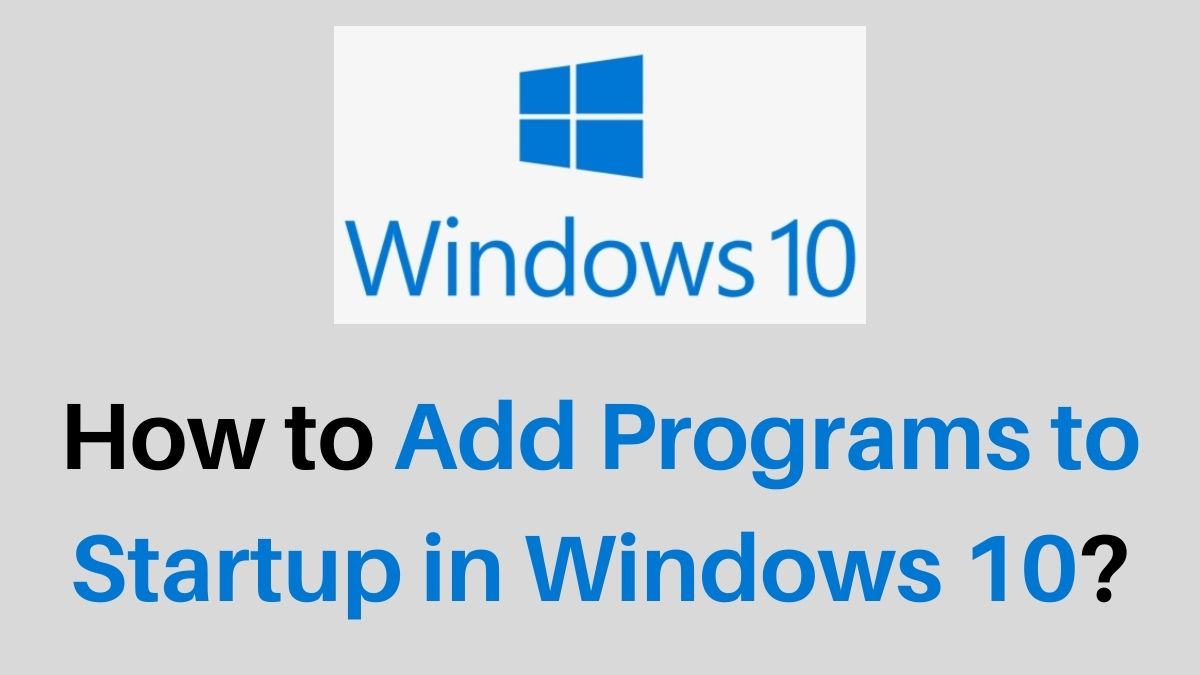
Step 1:
Firstly, Turn on your computer and click Windows key +R to open the run dialog box.
Step 2:
On the dialog box, type shell: startup and click on the enter button.
Step 3:
Now, right-click in the Startup folder and select the new option.
Step 4:
Then, select Shortcut and enter the address of the program. Or choose Browse to find the address of the program.
Note: You can open the run dialog box and type shell: apps folder. It is a simple and easy method to add shortcuts.
Step 5:
Click on the Next button and type a name for the Shortcut and select the Finish option.
Step 6:
Now you can add additional programs which you want to run automatically when Windows starts.
Step 7:
Finally, restart your computer, and now, the new programs which you add will run automatically.
Conclusion
This article will provide you with all information about adding programs to startups in windows 10 simply. Use the above methods to add and remove Startup programs. You can easily access your daily wanted application with the help of adding Startup programs on your PC.
Related Guides: